Stay warm all winter long with an "I'm So Freaking Cold" Shirt (with FREE Cut File)!

Who else is wrapped up in blankets and drinking something toasty to warm yourself up? Winters in Utah are bitterly cold, and I am ALWAYS freezing! I'm so excited to wear this new "I'm So Freaking Cold" shirt out to pick up groceries, and am sharing the FREE cut file for you to use. So, get your Cricut machine out and make a cozy shirt (or blanket) for the cold person in your life!
To make your own I'm So Freaking Cold shirt, you'll need these supplies:
- Blank Shirt
- I'm So Freaking Cold cut file (commercial use available)
- Cricut Maker or Cricut Explore Air 2 machine
- HTV/Iron-On Vinyl OR
- Glitter HTV/Iron-On Vinyl
- EasyPress 2
- EasyPress Mat
- Iron-On Protective Sheet
- Weeding Tools
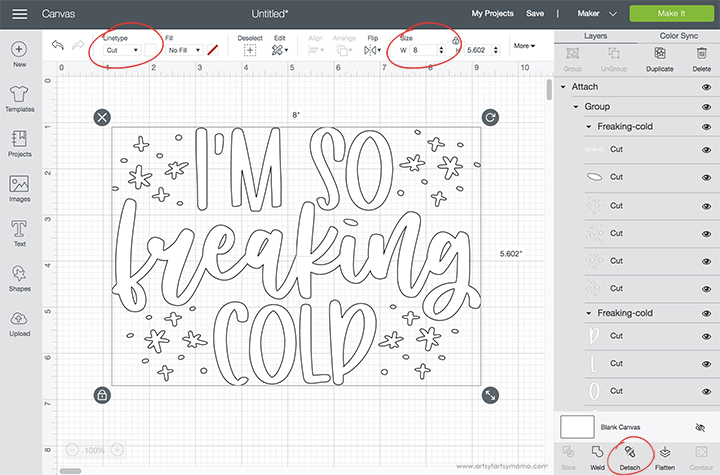
Upload the "I'm Freaking Cold" cut file into Design Space* and size the image width to fit your shirt. You can also select different parts of the design and change colors as necessary. To keep all of the elements in place when cutting, select the parts of the design that are the same color (in this case, the whole design) and click "Attach" in the bottom right corner.
Before cutting the iron-on vinyl, make sure to mirror your image! If you don't, your design will be backwards when you put it on the shirt. To do this, select the mat thumbnail in Design Space before cutting, and click the "Mirror" toggle to reverse the image.
*Here's a great tutorial on how to upload your own images into Cricut Design Space.
*Here's a great tutorial on how to upload your own images into Cricut Design Space.

For this shirt, I used white HTV. Place the vinyl face-down on the mat, and load it into the machine. Change the material settings to the type of vinyl you are cutting, and then click the "Go" button to cut the vinyl.
"Weed" the excess vinyl by removing all of the parts that don't belong in the design. I usually peel away the outer edges starting at the corner and working my way around the design. Then I use weeding tools to remove the smaller pieces of the design.
"Weed" the excess vinyl by removing all of the parts that don't belong in the design. I usually peel away the outer edges starting at the corner and working my way around the design. Then I use weeding tools to remove the smaller pieces of the design.

Plug in the EasyPress 2 and power it on. Each kind of HTV has a different heat and time setting, so be sure to check the recommended EasyPress settings before getting started. Adjust the heat and time setting to your shirt and vinyl specifications. Once the light turns green and the machine beeps, it's ready to use.
When the EasyPress is up to temperature, place your shirt on the EasyPress Mat and preheat the area for 5-10 seconds. Lay the HTV down on the shirt, with the clear carrier sheet facing up. Set the EasyPress over the vinyl and press the green "C" button. Hold firmly in place while the timer counts down. Turn the shirt over and press the EasyPress firmly again for 15 seconds. Peel off the carrier sheet while the vinyl is still warm.

Don't forget to Pin, Like, and Share!












