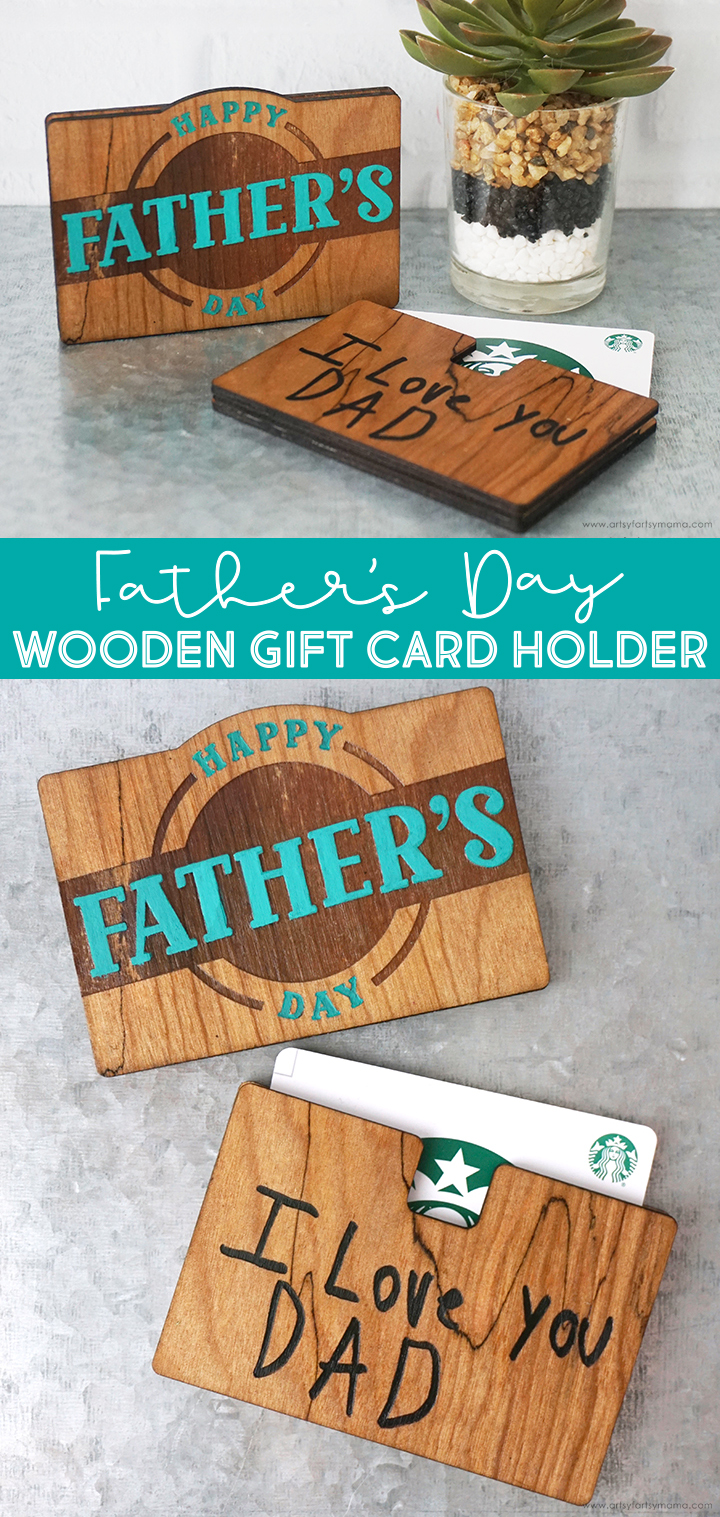Make dad feel extra special this Father's Day with a custom Wooden Gift Card Holder!

It's almost Father's Day, and if you're like me, you're wondering to give dad to show your appreciation. Gift cards might seem like an impersonal gift, but I think it's a great way for dad to get himself something he really wants. Besides, the gift card to dad's favorite place is packaged in a custom Father's Day Wooden Gift Card Holder with a custom message engraved on it to make it extra special! This project is easy to make using the xTool M1, and I'm sharing the FREE laser cut file so that you can make a custom wooden gift card holder for the big day!

There are SO many projects you can make using the xTool M1 laser cutting machine, and it's actually very easy to use! Once you have one of these, the hardest thing you'll have to do is decide what to make first. If you want to learn more about how this incredible machine works, be sure to check out my complete xTool review.
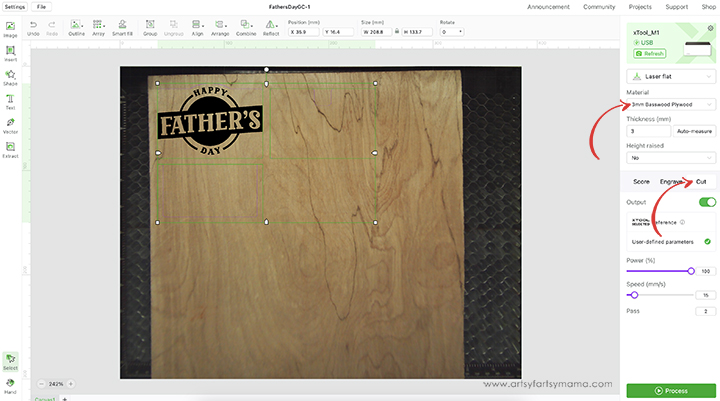
Place your piece of wood into the xTool M1 machine, on top of the triangular prisms. When you close the lid, the image of the inside of the machine should show on your screen. If it isn't, click "Refresh" in the top right (green) section of the menu and it should show up.
Upload the Father's Day Gift Card Holder laser cut file into xTool Creative Space. The gift card holder itself is three separate pieces: front, back, and center piece to be cut out of wood. There is also a "Happy Father's Day" design to engrave on the front of the holder.
Next, select the material type from the drop-down menu on the right side of the screen. I used the pre-loaded settings for "3mm Basswood Plywood" material. Make sure that you also select "Triangular Prism" from the "Height Raised" drop-down menu. By selecting the material before you get started, it will automatically adjust the settings for cutting and engraving your project.
Select the 3 gift card holder pieces, and click on the "Cut" option in the right menu bar. As long as you set the material first, the settings will automatically adjust. Anything set to "Cut" will change to have a purple outline. Then select the "Father's Day" design and click on the "Engrave" option in the menu bar. These should change to an orange color once changed to this setting. If you upload the PNG design instead, it will only give you the option of engraving.
Download Father's Day Gift Card Holder Laser Cut File
**Cut files are for PERSONAL USE only**
Printables and cut files from Artsy-Fartsy Mama are for personal use only. You may use these files for personal projects, but you may not sell them. If you'd like to share this project digitally, share a link to this post/website only. Do not share a direct link to the file.
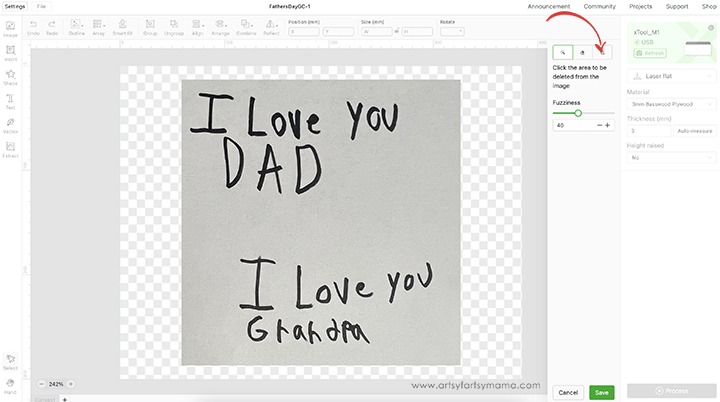
One of my favorite things about Mother's Day and Father's Day gifts is the incorporation of your child's handwriting. If your child is too young to write, this would also work with a simple drawing. Using a blank piece of paper and a black marker*, have your child write or draw. It can be any size, so don't worry about making it on the gift card holder right now.
*Pen or pencil could also work, but the thickness from a marker will work a lot better.
Take a photo or scan the paper to get a photocopy of the writing/drawing. Save the image as a PNG, if possible. Upload the image into xTool Creative Space. The image will likely be large, so just select it to "fit the canvas" if prompted. With the image selected, click the green "Edit Image" in the right menu bar.
If you have more than one message/drawing, use the crop tool to work on editing one of them at a time.
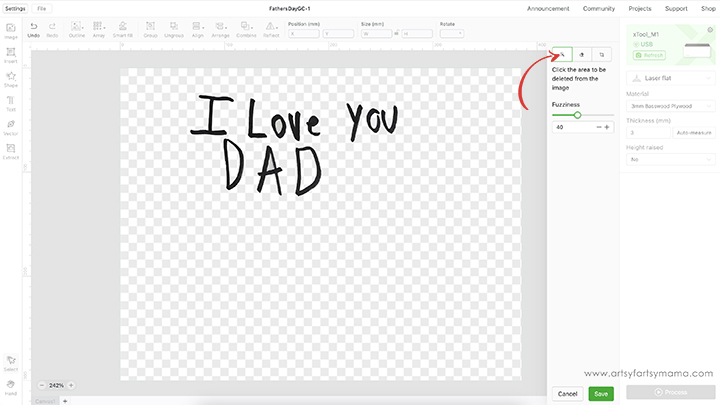
Use the tools in the menu bar, like the magic wand and eraser tool, to remove the white background and anything else you don't need in the design. Once you're done editing, click the green "Save" button.
If you are engraving multiple messages, upload the image again and repeat the process for the rest of the writing/drawings.
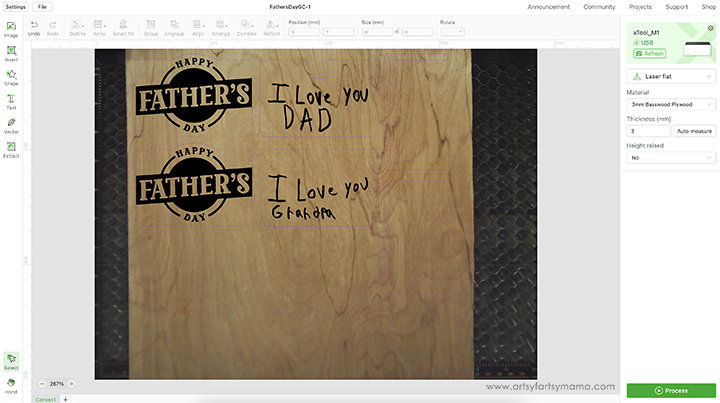
Now the handwriting images have a clear background that can be adjusted to fit on the gift card holder. If you are making multiple gift card holders, copy and paste the set or upload the design as many times as needed. Once you are happy with the layout, click the green "Process" button in the bottom right corner.

Press the large, lit button on the front of the machine to start the cutting and engraving process. It's so fun to watch the laser in action, and the kids will be especially thrilled to see their handiwork come to life! No matter what I'm making, I am always so impressed with the how precise the xTool is for even the smallest of details.

Once the cutting and engraving process is complete, you can remove the gift card holder pieces from the machine. Before assembling the project, I would recommend cleaning the soot away around the edges of the wood using a Magic Eraser or baby wipe to prevent making marks all over your hands.

Lay the back piece of the gift card holder face-down on your work surface. Add some adhesive to the center piece, and line it up with the bottom edge of the back piece. Add another thin line of adhesive to the front of the center piece, and place the front piece of the gift card holder on top.

Make sure all of the gift card holder pieces are lined up along the bottom and side edges, and then clip them in place while the adhesive sets. Use a baby wipe or damp cloth to remove any excess adhesive that has seeped out.
Once the adhesive has had enough time to dry completely, remove the clips. If the pieces are coming apart, add more adhesive and repeat the process.

Seal both sides of the gift card holder with a thin coat of clear sealant. Not only will this make the engraving and wood grain really pop, making the gift card holder look professional, but it also allows you to add color to the project without it bleeding into the porous wood.
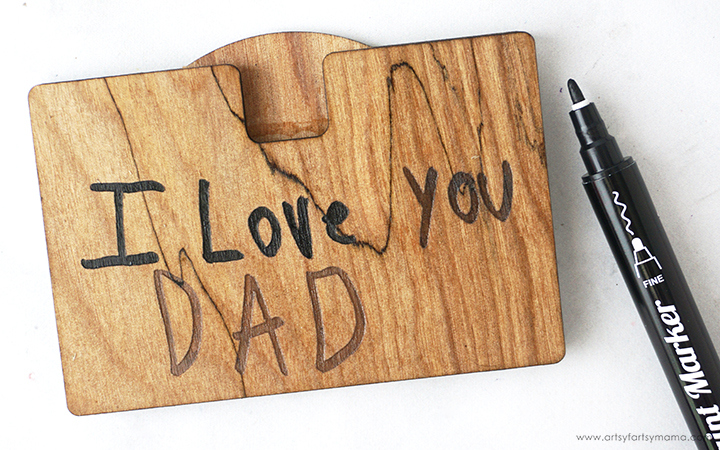
To make the engraved handwriting really pop, I carefully went over it with an acrylic paint pen. You can also opt to use these pens to add a custom message to the back of the gift card holder instead of uploading an image for engraving.

Using acrylic paint pens to add color to your project also makes it easy for kids to help. The pens are a lot easier to use on a small piece like this than a paint brush.
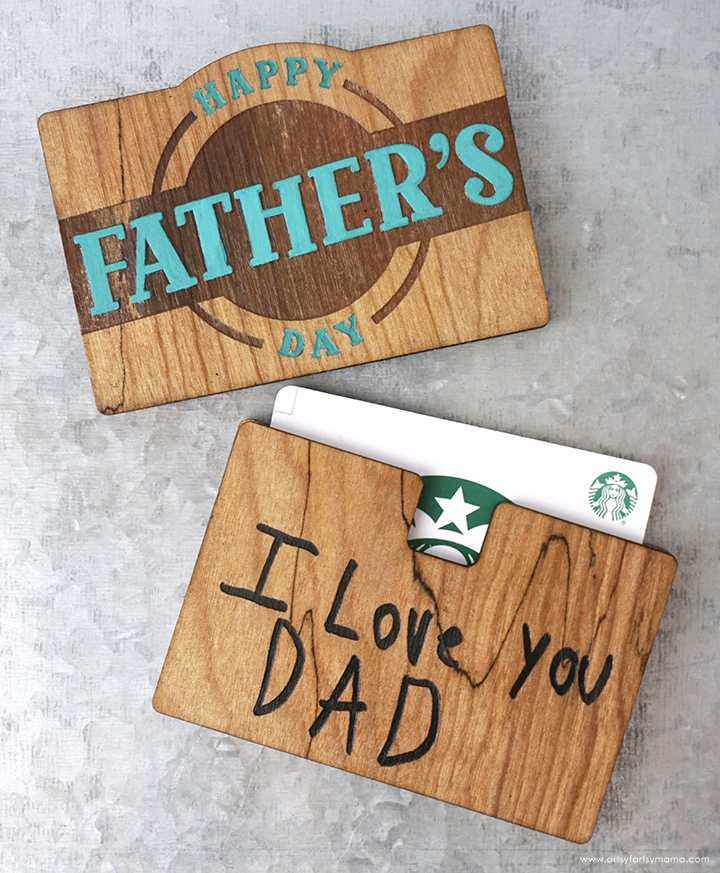
I am beyond thrilled with these Father's Day Wooden Gift Card Holders, and would love to hear what you think. If you are looking to start a small business using the xTool M1 machine, these would also be a great product to sell. As always, if you make any of these projects for yourself, I'd love to see your creations! Tag me on Instagram and Facebook, or leave a comment/photo on the project pin on Pinterest!
Don't forget to Pin, Like, and Share!