Tell classmates they are "Super Duper" with these Valentine Superhero Lollipops!

Who's ready for Valentine's Day? I've been busy using my Cricut machine to make quick and easy Valentines, like these Valentine Superhero Lollipops! I think you (and your kids) will have a lot of fun putting these together, or you could make it an activity to assemble them for your Valentine's day party.
If you're looking for creative Valentine card box ideas, be sure to check out our Unicorn Valentine Card Box, Panda Valentine Card Box, Puppy Valentine Card Box, Llama Valentine Box, and Taco Valentine Card Box!
If you're looking for creative Valentine card box ideas, be sure to check out our Unicorn Valentine Card Box, Panda Valentine Card Box, Puppy Valentine Card Box, Llama Valentine Box, and Taco Valentine Card Box!
To make your own Valentine Superhero Lollipops, you will need:
- Cricut Maker or Cricut Explore machine
- Valentine Superhero Design Space Project
- Cricut LightGrip Mat (blue)
- Cricut Pens - red, black
- Cardstock - black, white
- Paper Adhesive
- Heart-Shaped Lollipops
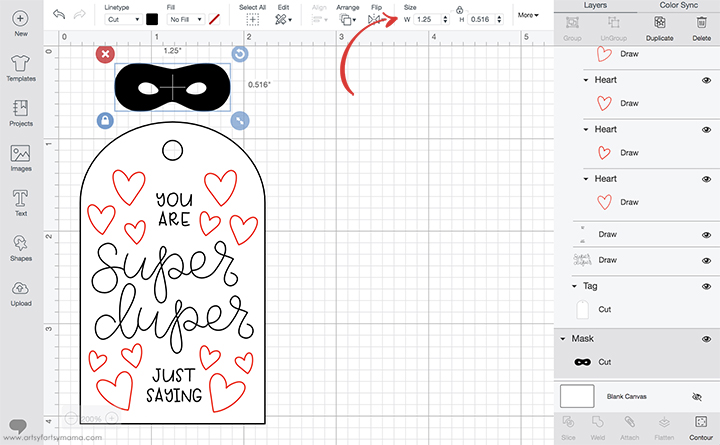
Open the Valentine Superhero Design Space Project to get started. To make the project as-is, you can skip the next few steps and just click on the green “Make It” button to get straight to drawing/cutting.
If you want to make any edits, click the “Customize” button. This will take you to the project canvas, where you can make changes to the project size, edit colors, or add/delete text. Once you are done, click the green “Make It” button in the top right corner.
If you want to make any edits, click the “Customize” button. This will take you to the project canvas, where you can make changes to the project size, edit colors, or add/delete text. Once you are done, click the green “Make It” button in the top right corner.
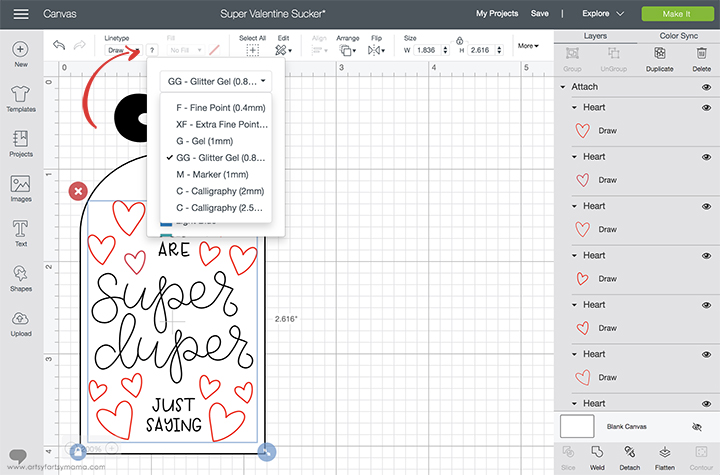
If you want to change the pen colors/types, start by selecting the images on the cape. Click the little colored square to the right of the "Linetype" dropdown menu (in the top menu bar), and that will allow you to select the type of Cricut Pens and color you want to use.
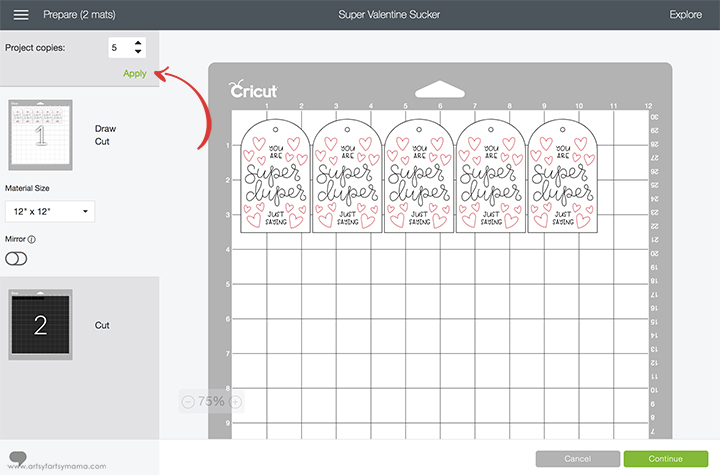
Since you are most likely going to be making more than one Valentine at a time, here’s a simple trick to make multiple Valentines in one step! After you click the green "Make It" button, you will be taken to the mat preparation screen. Select the amount of Valentines you want to make in the “Project Copies” drop-down menu. Once you click “Apply”, the images will duplicate to fill up the mats automatically!
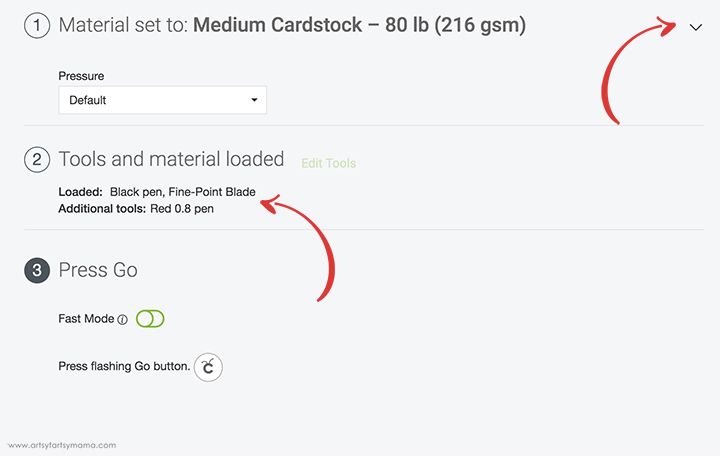
If you're using a Cricut Explore machine, turn the Smart Dial to “Cardstock” or to “Custom”. If you turn it to "Custom" or are using a Cricut Maker machine, it's important to select your specific material from the Material drop-down menu. I cut the capes out of white cardstock and the masks out of black glitter cardstock.
In Step 2, you will see a list of other blades or pens you need to keep nearby to load into the machine when prompted. Place your paper on the mat and load it into the machine and proceed to Step 3.
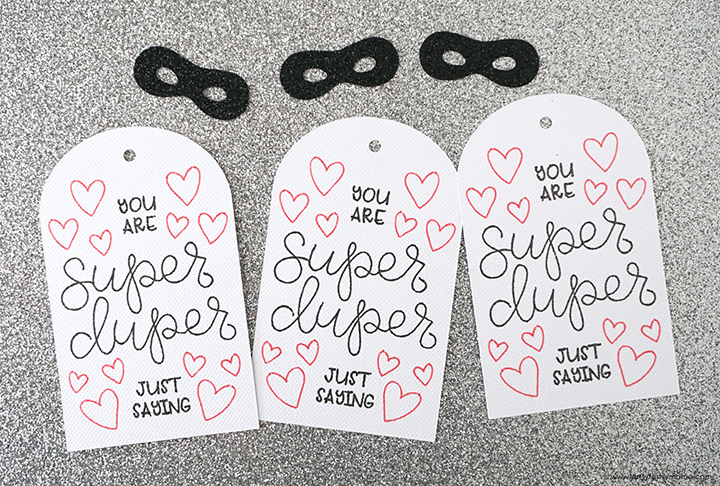
Once all of the pieces are cut, separate them into single sets for easier assembly. Be especially careful with the capes. The gel pen ink takes a little bit longer to dry, so it can smear if you touch it while removing the capes from the mat.

Add some adhesive to the back of the masks, and then stick them to the front and center of the lollipops. They are instantly transformed from regular candy to SUPER candy!
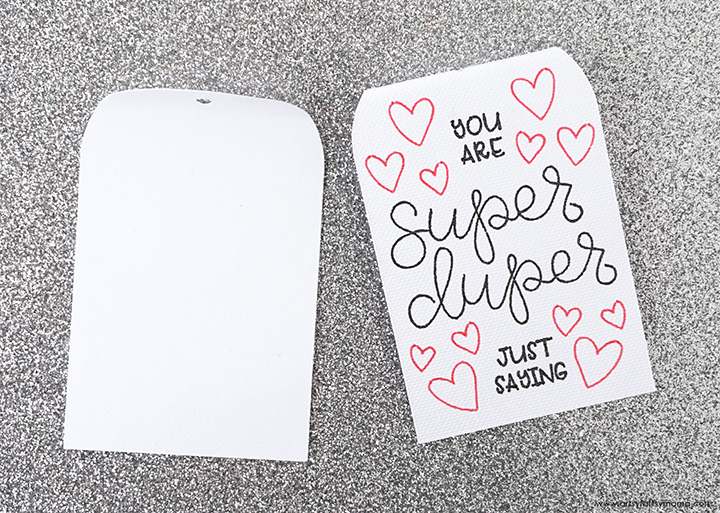
Gently fold the top of the cape back, right below the hole. This step is totally optional, but I like the look of it better.

Carefully work the lollipop stick through the hole in the cape, and bring the cape all the way up to the base of the candy. If it is too loose on the stick, you can use a little bit of adhesive to hold it in place.
Since the cape is covered in writing, you can add your to/from names on the opposite side (facing the front).

I am SUPER excited with how these Valentines turned out, and especially love how easy and quick they are to make for an entire classroom! Kids can even do the assembly themselves, which I think should be the main idea when it comes to making Valentines.
If you make some of these Valentine Superhero Lollipops, please share them! I love seeing your creations!!
Do you like making your own classroom Valentines?












Such a clever idea! So simple too!
ReplyDeleteThis won’t pull up in design space for me - any ideas?
ReplyDeleteI am having the same problem. It won’t pull up when I click on the link
DeleteI'm so sorry. Sometimes Cricut changes things and it makes the links not work. Try this: https://design.cricut.com/landing/project-detail/5e2fe6f5da35b806a6f44d8e
DeleteHow do you edit the text?
ReplyDelete